Navigation system symbols and buttons
The map in the center display displays symbols and colors that inform the driver of different roads and the area around the vehicle and along the route. A tool bar with different buttons for different settings is shown on the left.
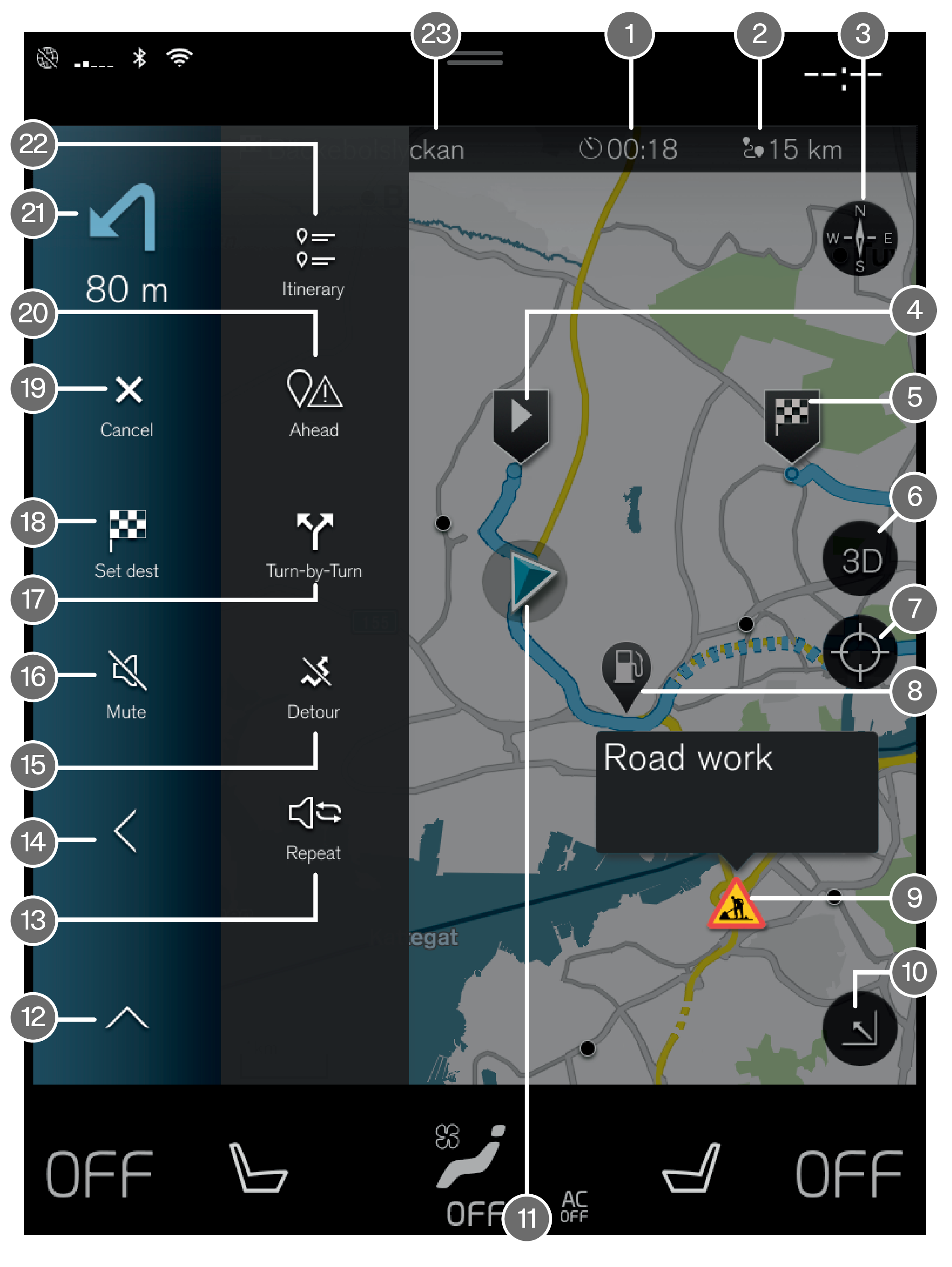
| Symbols and buttons on the map | |
 | Estimated time of arrival/remaining time to arrival |
 | Distance to destination |
 | Compass/switches between north and vehicle's direction of travel up |
 | Start |
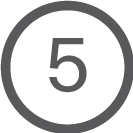 | Destination |
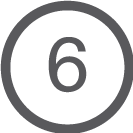 | Switch map view from 2D to 3D |
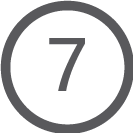 | Reset map to follow the vehicle |
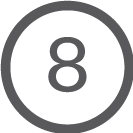 | Point of Interest (POI1) |
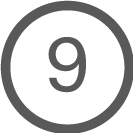 | Traffic information |
 | Minimize (expanded view) or maximize the map (full screen) |
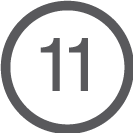 | The vehicle on the planned route |
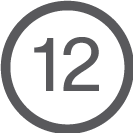 | Minimize toolbar |
 | Repeat most recent voice guidance |
 | Minimize toolbar |
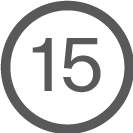 | Calculate a new route |
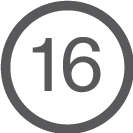 | Voice guidance temporarily On/Off |
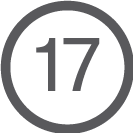 | Display list of guidance points in the itinerary |
 | Set a final destination/waypoint |
 | Cancel guidance |
 | Shows list of the itinerary's points of interest (POI1) and traffic information |
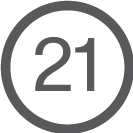 | Next maneuver |
 | Itinerary and alternative route |
 | Destination |