Range and trip
You can access information about your energy consumption in the range and trip app, which is accessed in the app library  .
.
By viewing the different tabs, Range assistant, History or Trip meter, you can get access to different aspects of your energy consumption and range.
Range assistant
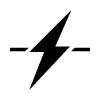
You can view your current range and energy consumption in the Range assistant tab. Your consumption is shown differently depending on the situation. When you are in motion it is based on distance, and when you are stationary it is based on time. The value always reflect your current consumption rate, therefore increasing during actions such as fast acceleration or uphill driving.
Your driving speed, driving style and climate settings all affect how much range you get. It could therefore be a good idea to keep track of your energy consumption based on these three factors if you want to maintain economical driving.
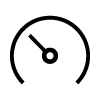 | Speed | Your average speed during the last minute. |
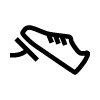 | Driving style | Your acceleration and braking behaviour during the last few minutes. |
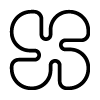 | Climate | The expected average energy consumption from your current climate settings. |
The estimated range is calculated on your driving style and the current driving conditions. In addition to this, the calculated long and short range values are shown above and below the range meter. These indicate your possible range, based on high and low consumption.
| Long range | Calculation based on typical city driving with the climate system turned off. |
| Short range | Calculation based on high speed driving with the climate system turned on. |
Range optimiser
You can activate the range optimiser in the Range assistant tab. The range optimiser sets up the car to help you maximise range by lowering the energy consumption. When active, it enables the eco climate setting and adjusts power delivery performance to prioritise range over power.
History
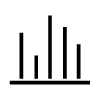
The History tab provides an overview of your recent energy consumption over distance.
Trip meter
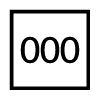
Your car's trip meter is found in the Trip meter tab. The trip meter presents driven distance in several ways.
| Current trip | This distance resets automatically and reflects how far you've driven on your current drive. |
| Since last charge | This distance resets automatically when you charge the car. |
| Since last reset | This distance can only be manually reset. It allows you to define what a trip is. Just remember to reset it at the start of the trip you want to keep track of and to look up the driven distance when it comes to an end. |